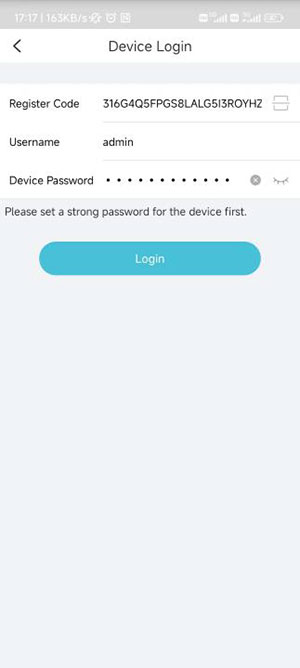Prepare : a Network Cable, Micro-USB Power Cable, PC, Smart Phone.
1.Download Uniarch
Scan the QR code below (or search Uniarch in app stores) to download and install the Uniarch app.
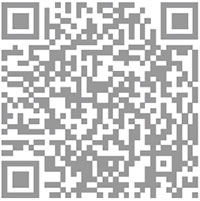
Download Uniarch
2.Signup and login
Sign up for an account and log in. If you already have an account, log in directly.
We suggest that you can sign up a cloud account and login,because when you switch to another phone ,you just login your account ,you will get your camera,and do not need to add it again.
3.Add device
Scan QR code
Open the Uniarch app, tap Add Device > Scan, and scan the QR code (Register Code)on the camera body or on the quick guide, then follow the app wizard to add the camera.
4. Add the camera without signup
Scan to add device without signup,Make sure the device has enabled this function and has a strong password. As we all known, the default password is 123456 , if you want to add device without signup,for security we have to change a strong password for camera. Let’s go to Web of this camera modify a new password.
5.Login camera web
Connect the camera to PC with network cable, install a search tools(Download link on the end of this section), we will find the camera’s IP address.
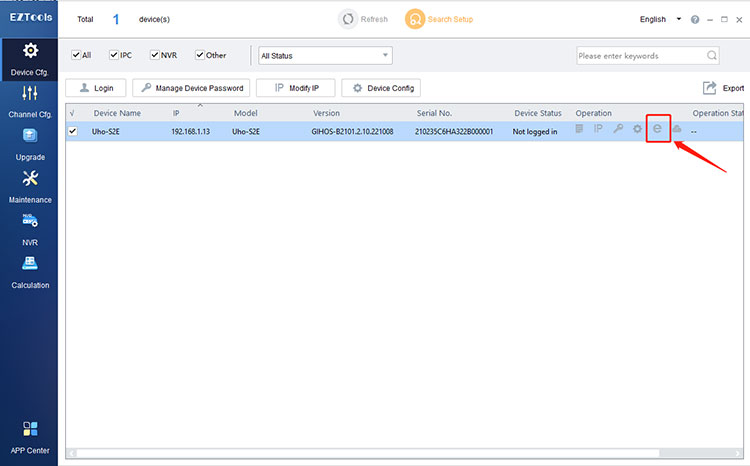
You can click “E”to login the camera web , if you are failed, you can click link to modify your PC’s IP address to Camera’s IP range,like 192.168.1.100(on the end of this section link for “How to modify PC’s IP address”) .
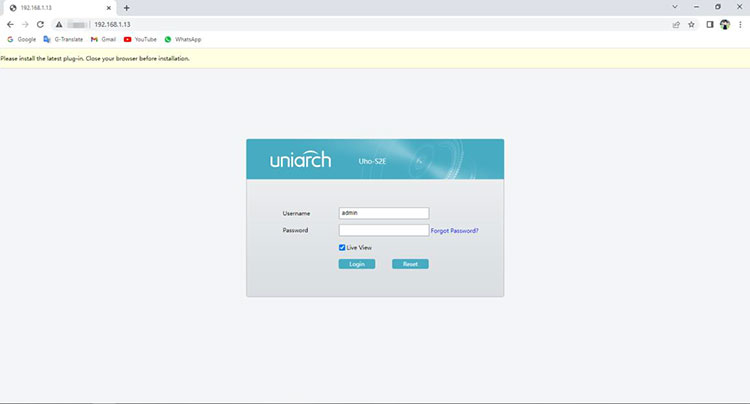
We can login the camera by default password (123456).
Click Change Now, set a strong password.
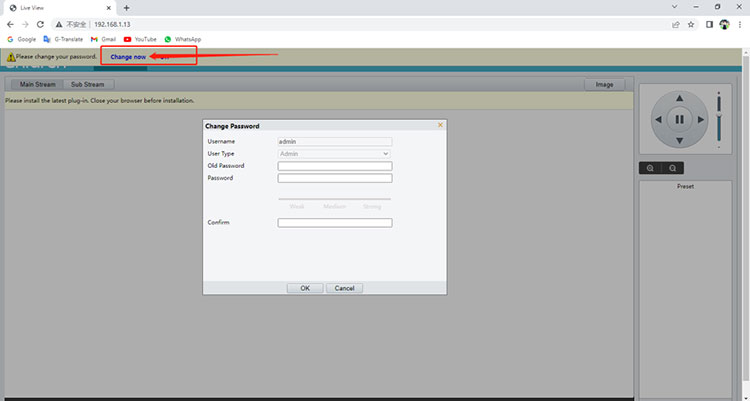
EZTools Link:
https://global.uniview.com/Support/Download_Center/Tool/201502/787314_168459_0.htm
How to modify PC’s IP address :
6. Tap to add without signup
Open the app,
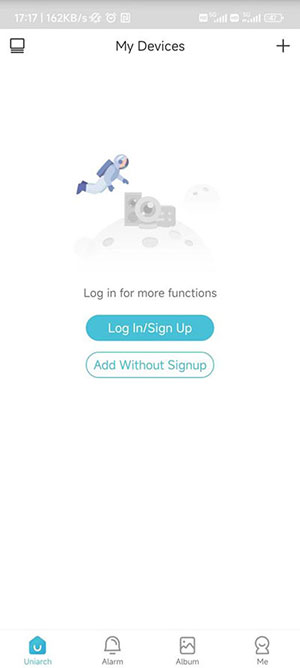
a. Click add without signup, tap to scan the register code on the quick guide or on the camera,
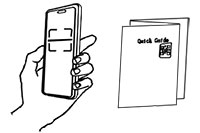
b. Type the camera’s password